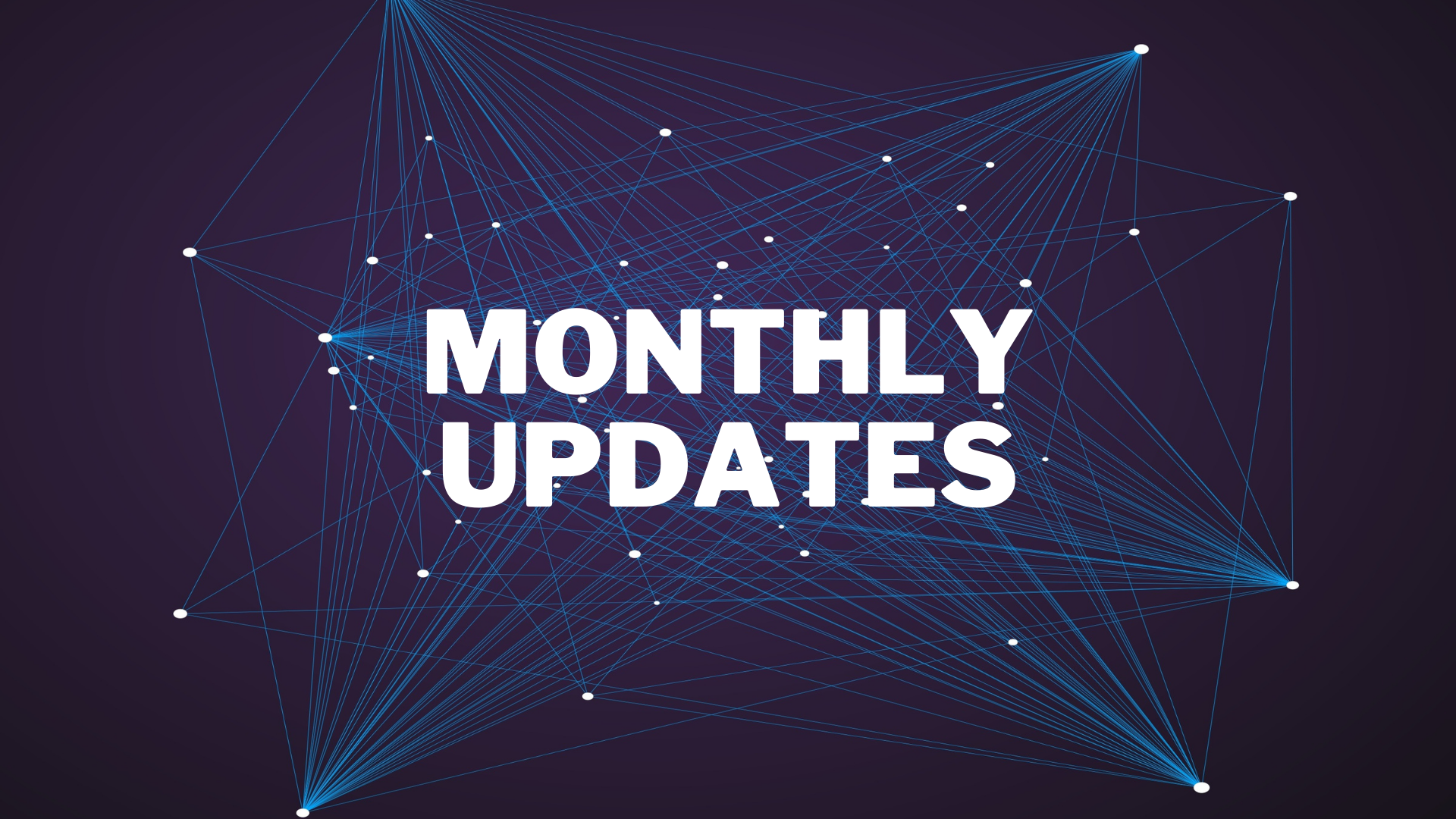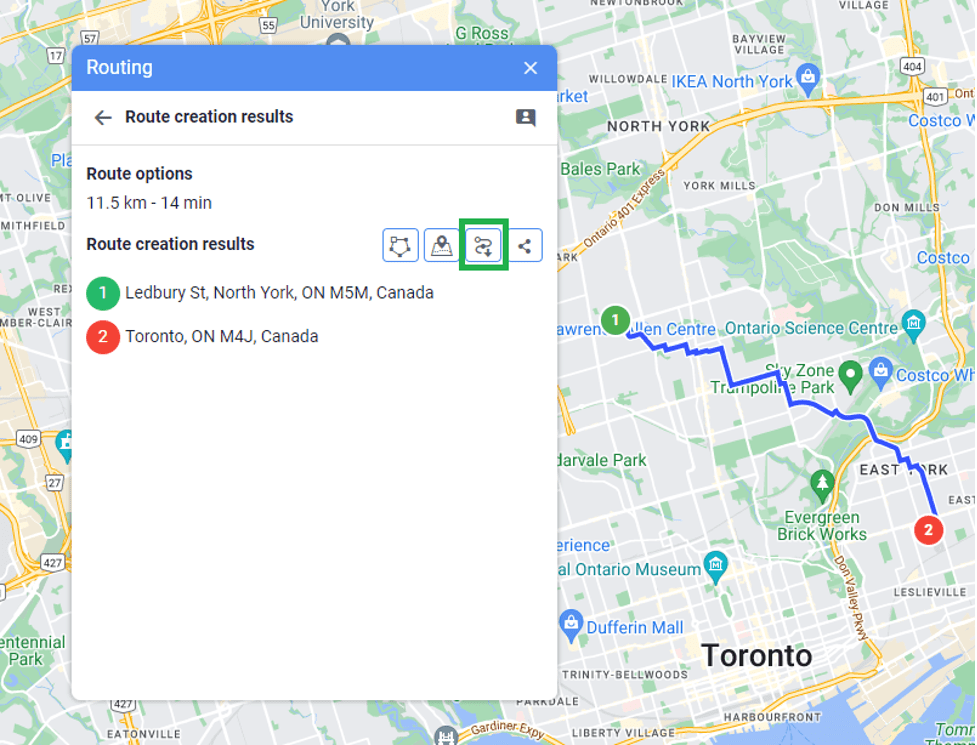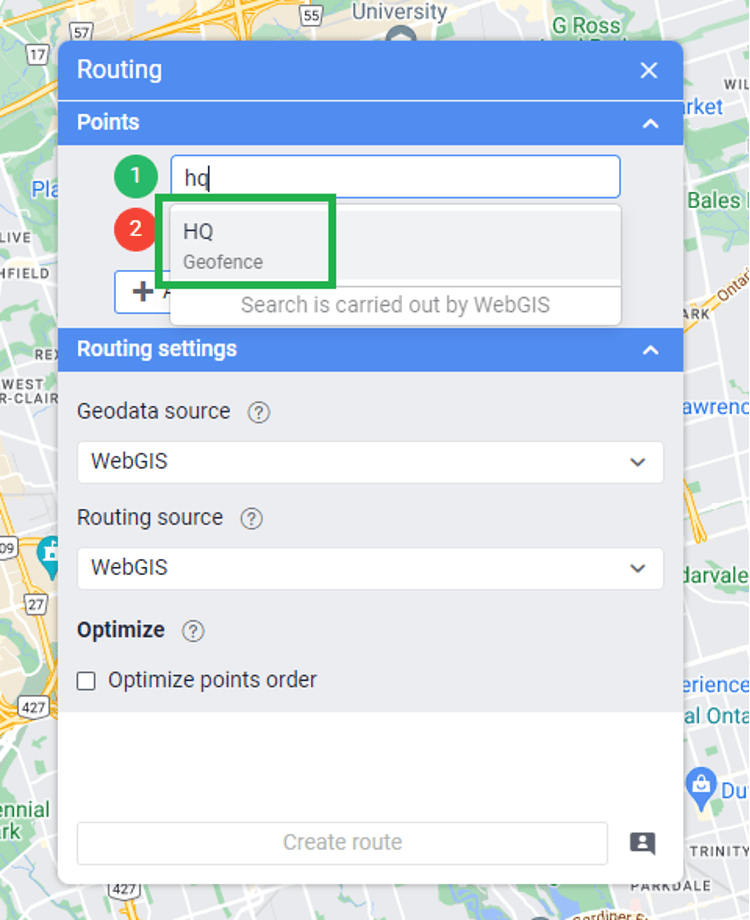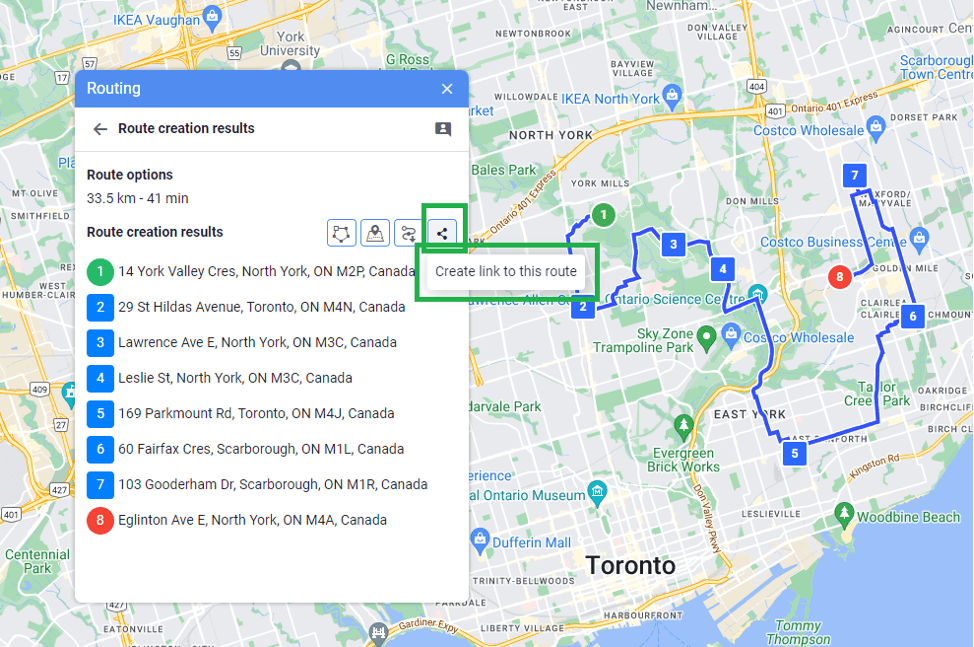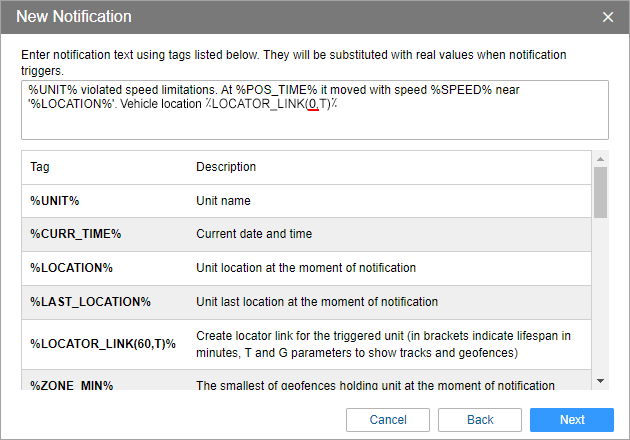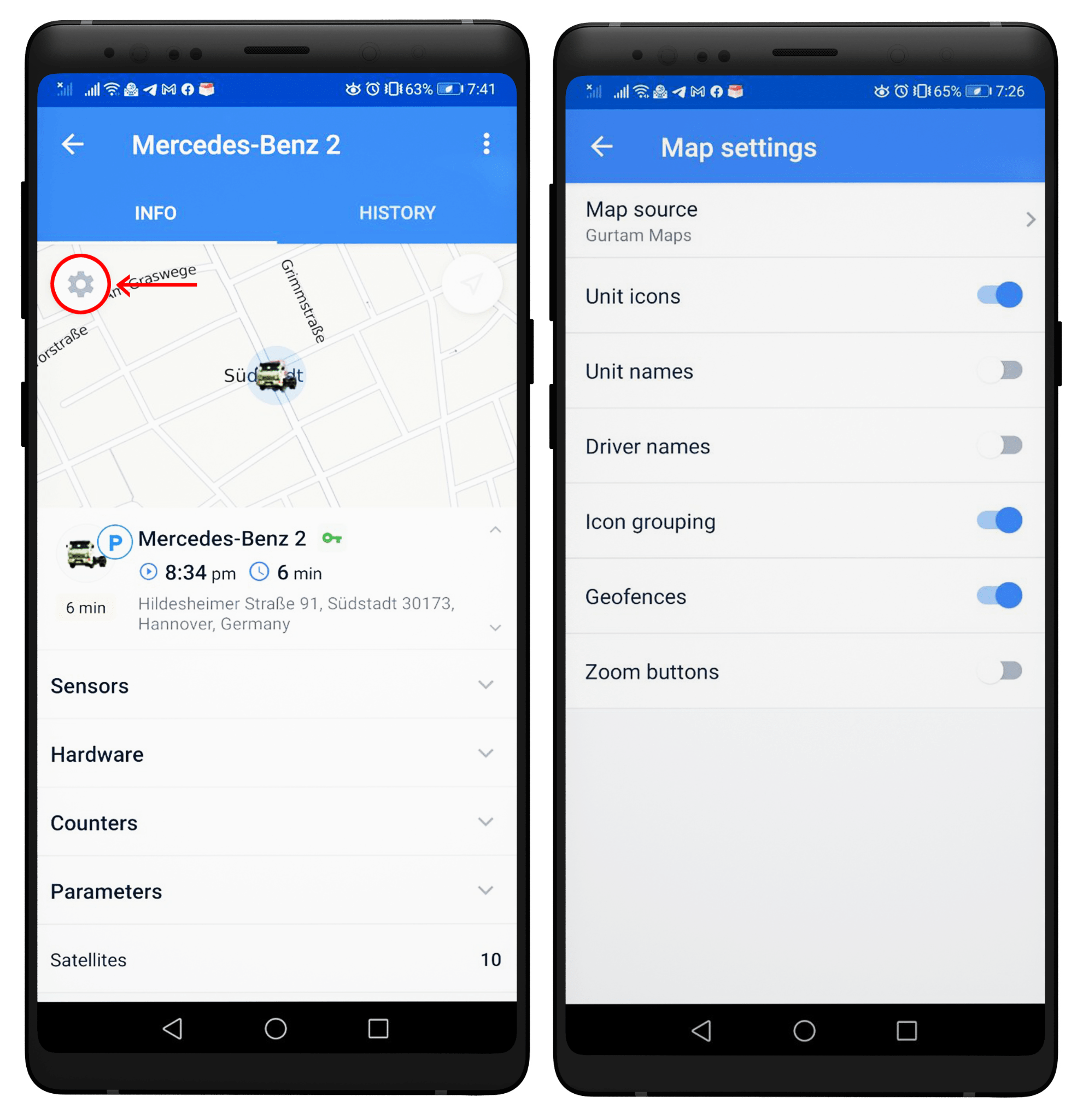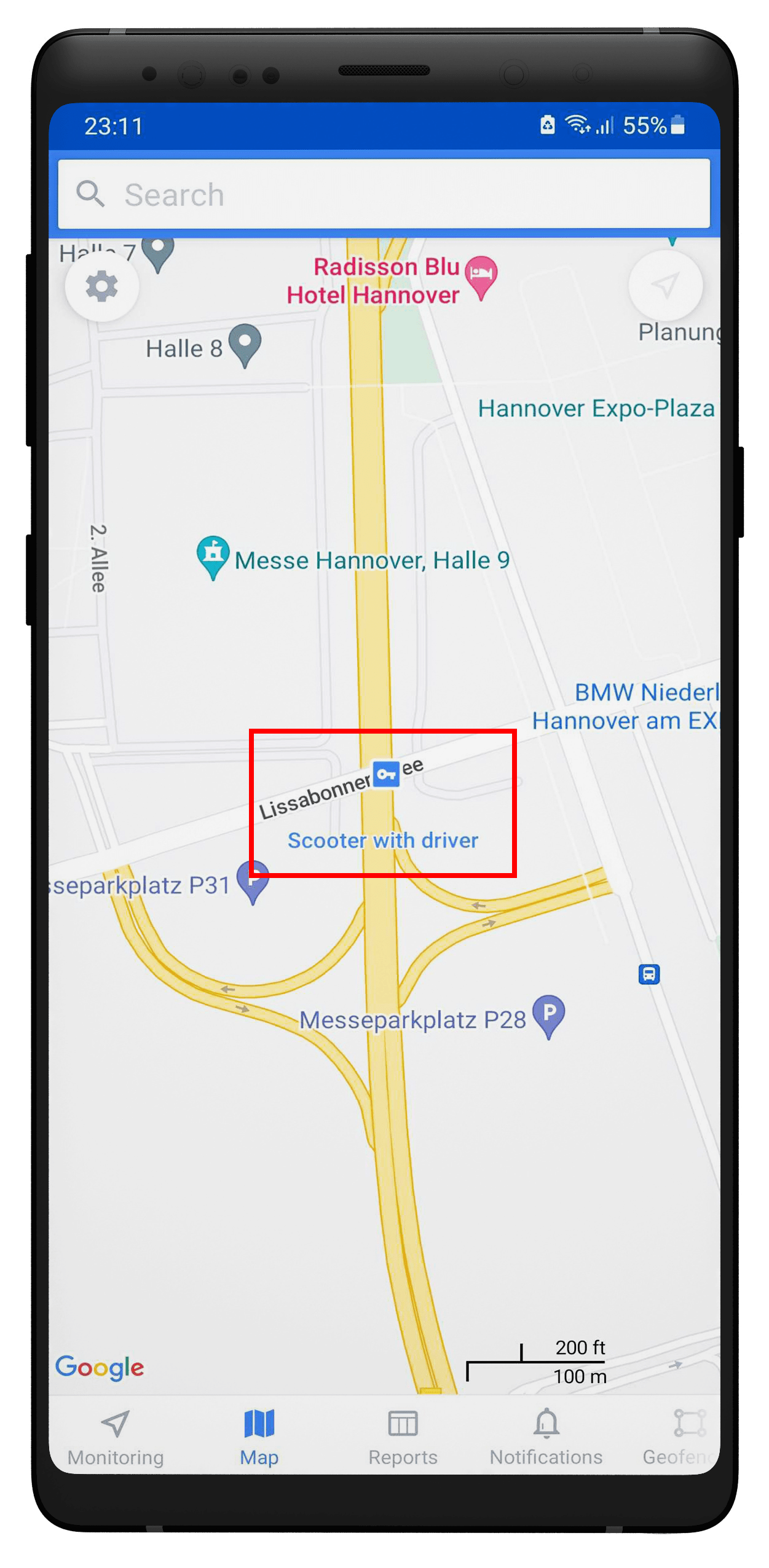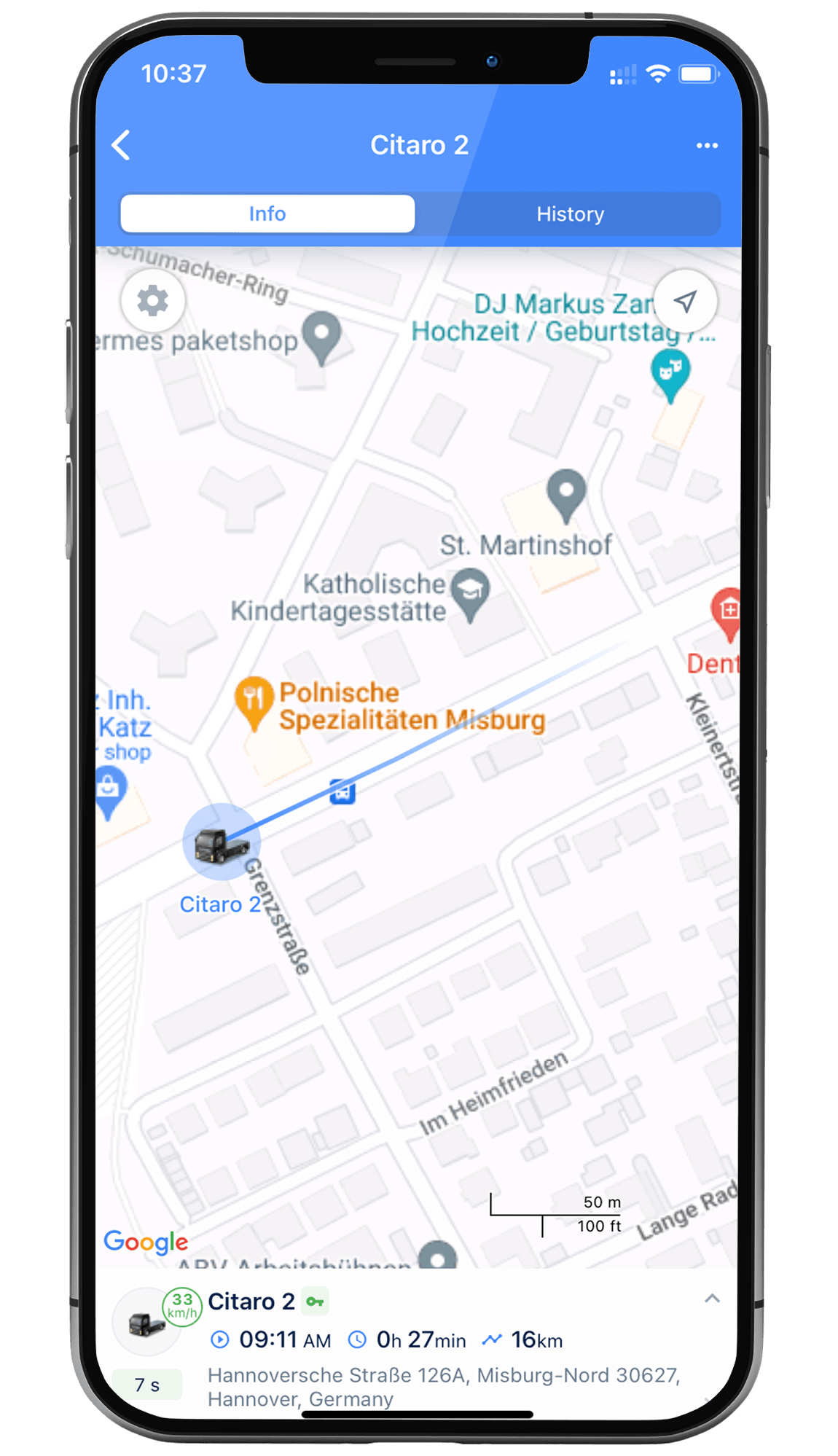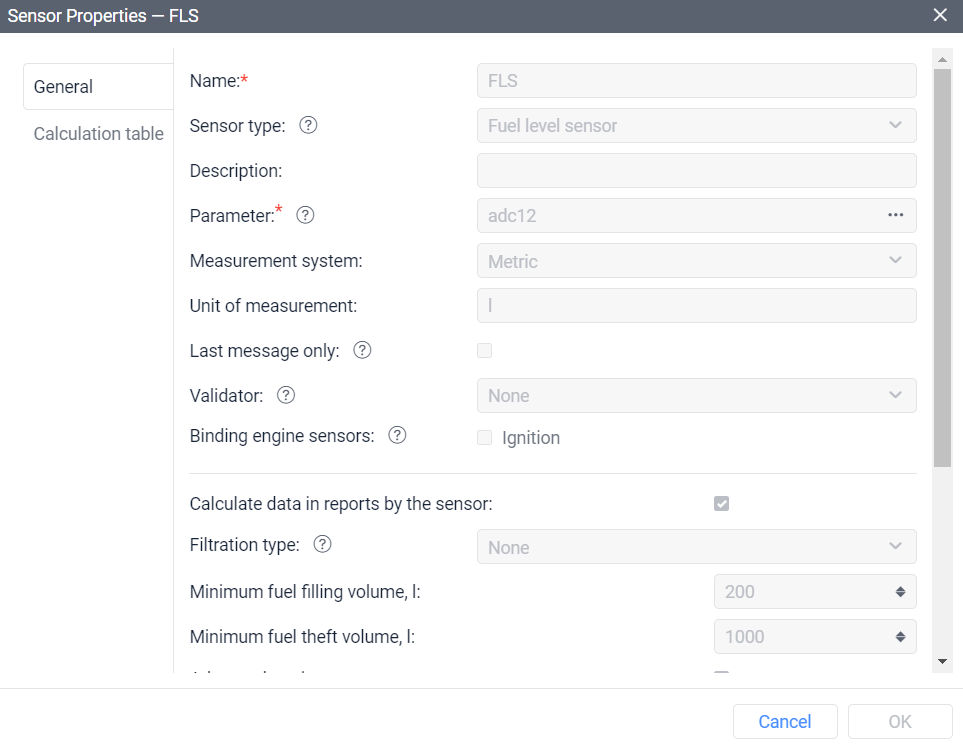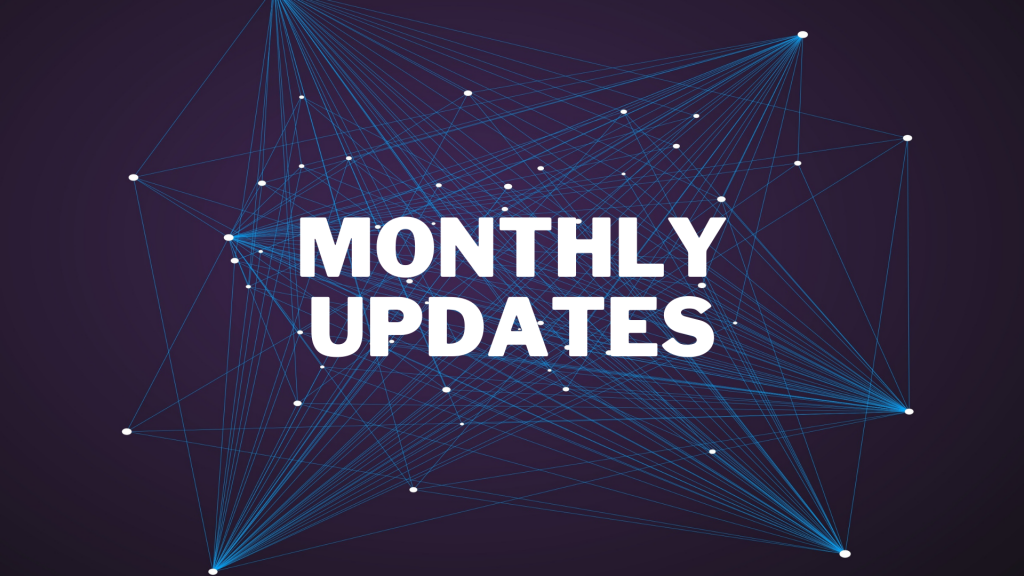Good day LVM Partners. The Development team have been quite busy this year working on new features affecting many elements of the platform. This is a big release. Please make sure the you read the full release notes, and then reach out to us if you have any questions.
LVM New Features and Enhancements
The Routing tool
Exporting routes in KML format
You can now export a route in the format. See the below screenshot showing which button to you to export a route in the route creation results tab. You can use these exported routes in supported 3rd party routing and navigation tools.
Exporting the route in the KML file format
Updated search
We have added additional search tools to make creating routes easier and faster. Use an address, click anywhere on the map, or search by geofence when creating points in a route.
Several criteria for the convenient route point search
Sharing Routes
You can now generate a link to share a route with anyone outside your organization which does not have access to the platform. Best use case, send the route to your driver’s phone and they can use Google Maps to route to each destination, in the order that you have selected! A very handy tool!
New validation logic for filling in forms
Our platform is always being developed to make it user-friendly. This new validation logic for filling in forms enables you to fill in all fields correctly and submit the form faster. When invalid values are entered, a new validation logic for input fields and tooltips will appear to assist you to complete to fill in all fields correctly. These changes are applied to all forms of the Routing tool, the forms Add trailer, Trailer properties in the Trailer module, and in the Map management section in CMS.
Locator
Now, in addition to the manual method, you can also create a Locator link with an unlimited validity period through a notification by entering 0 in the notification tag. If you enter an invalid value, the link will be set to 60 minutes by default.
To create an “unlimited” Locator link through a notification, you must put “0” in brackets when specifying the link expiration date
In addition, we added the links on the Locator page with a timer. Now, when a user sends a link that will start working in the future, a timer will appear once the link is activated. This way, the client will know that the link is working.
Local Language in Maps Search
Language in Google geocoding
If you’re default language is anything other than English, Google now supports search results in the same language that you log into he system with. This is a great improvement to map search.
Tools has been moved to the map
Tools is so frequently used by our users that we have conveniently moved the entire tools section to the map. It’s now so much quicker to do an address search, nearest units, or build a route.
Google Maps Local Search Results!
Finally! When you search an address, it will now look at any address matches closest to your location. Mic drop.
LVM app for Android and iOS
Tons of updates to our mobile app. Not using it yet? Search LVM Track in your app store! We now show fuel fillings and fuel consumption by trip in the mobile app. You can run reports, see notifications, create geofences, and route yourself with navigation to another vehicle in your fleet. It’s a great tool to manage your fleet on the road!
New Map Layers Selection
Users can now choose what to show or hide on the map: traffic jams (if available), drivers and units names, geofences, etc. You can also select the map source and enable icon grouping. This can all be displayed on one map screen, providing a lot of data in one location.
Quick setup of the elements on the map
Idling state icon
A new idling icon has been added and you can now easily find whether your vehicle is idling or not. This condition will be marked on the map with a special square icon with a key inside.
Idling state icon
Driver’s name in the unit tab and on the map
Now users can see the driver’s name in the unit tab and on the map. In the unit tab, the driver’s name is located immediately below the unit name, if there is an assigned driver. If there are several drivers, they are listed and separated by commas.
On the map, the driver’s name can be seen directly below the unit name or replaced it. By default, the display of drivers’ names on the map is disabled. The feature can be enabled from the user settings.
Driver data in the unit tab and on the map
Thanks to this update, the user can immediately see which driver is assigned to which vehicle.
Changing the unit icon
To make vehicle tracking easier and enable faster navigation through a large number of units, we have introduced the opportunity to change the vehicle icon directly in the LVM app. To do this, simply access the unit settings and select “Edit” from the displayed menu. Additionally, you have the option to customize the icon color, with six colors to choose from.
Selecting a new unit icon in the LVM app
Unit trace on the map
The mobile app now includes a new feature that helps users better understand the direction of unit movement, enabling more insightful real-time monitoring. As a vehicle moves, a colored line trace follows its path, showcasing the unit’s movement based on the last few messages. Users have the option to disable the unit trace in the map settings.
Moving vehicle’s trace
Fuel
Advanced FLS settings and adaptive filtering
To simplify the work with the settings of the fuel level sensors, we divided these settings into basic and advanced ones. If necessary, change only the basic settings, and for advanced settings, use the default values.
The line separates the basic and advanced settings in the sensor properties
We also added a new type of filtering — adaptive median filtering. Its algorithm allows you to automatically select the desired degree of filtration based on your tracker data and get more accurate fuel information.
Other improvements
Vehicle VIN codes in the unit properties
Some GPS devices send the vehicle’s VIN code to CMS. Now, when filling in the unit properties, the user will see a tooltip that the system has automatically determined the VIN of the device.
This improvement will help provide more information about the vehicle without entering data manually.
Tooltip for bad notifications
Occasionally a notification does not get set up properly, resulting in too many notifications, or it doesn’t work at all. If we set it up for you, this would never happen! We now give you a warning message for notifications which may turn out to be problematic. Great succ